In today’s digital workspace, knowing how to annotate PDFs online for free is a crucial skill for students, professionals, and anyone handling digital documents. Whether you’re reviewing a contract, editing an essay, or collaborating on a project, free online PDF annotation tools empower you to highlight text, add comments, draw shapes, and more, without spending a dime. This comprehensive guide walks you through the best methods, tools, and tips to master PDF annotation efficiently.
What is PDF Annotation?
PDF annotation refers to the process of adding notes, comments, or visual markers to a PDF document. These annotations can include:
-
Text highlights and underlines
-
Sticky notes or comment boxes
-
Drawing tools (arrows, shapes, freehand lines)
-
Text insertion or stamps (e.g., “Approved” or “Confidential”)
Annotations enhance collaboration, streamline feedback, and make PDFs more interactive. With free PDF annotation tools, you can perform these tasks directly in your browser, eliminating the need for expensive software like Adobe Acrobat.
Why Annotate PDFs Online for Free?
-
Cost-Effective: No subscriptions or installation required.
-
Accessibility: Work from any device with internet access.
-
Collaboration: Share annotated PDFs instantly with teams or clients.
-
Efficiency: Simplify reviewing, studying, or editing lengthy documents.
Top Free Tools to Annotate PDFs Online
Here are the best platforms to annotate PDFs online for free, along with step-by-step instructions:
1. Smallpdf
Smallpdf is a user-friendly, browser-based tool ideal for quick annotations.
Steps to Annotate:
-
Visit Smallpdf and select “Edit PDF.”
-
Upload your PDF from your device, Google Drive, or Dropbox.
-
Use the toolbar to highlight text, add comments, or insert shapes.
-
Click “Download” to save your annotated PDF.
Features:
-
Text highlighting and strikethrough
-
Sticky notes and text boxes
-
Limited free version (two tasks per day)
2. PDFescape
PDFescape offers robust annotation features without requiring an account.
Steps to Annotate:
-
Go to PDFescape and choose “Free Online.”
-
Upload your PDF or start with a blank page.
-
Use the Annotation tab to add notes, highlights, or drawings.
-
Save your file locally or to the cloud.
Features:
-
Form filling and whiteout tool
-
Unlimited free use with ads
-
Password protection for saved files
3. Xodo PDF Reader & Editor
Xodo combines annotation with advanced features like document signing.
Steps to Annotate:
-
Navigate to Xodo and click “Annotate PDF.”
-
Upload your PDF or open it from Google Drive.
-
Use tools like highlighters, pens, and text boxes to markup the document.
-
Save changes directly to your device or cloud storage.
Features:
-
Real-time collaboration
-
Mobile app compatibility
-
Free with no usage limits
4. Kami
Kami is a favorite among educators and students for its Google Drive integration.
Steps to Annotate:
-
Install the Kami Chrome extension.
-
Open a PDF from Google Drive and select “Open with Kami.”
-
Use the toolbar to highlight, draw, or record voice comments.
-
Export the file to Drive or download it as a PDF.
Features:
-
Integration with Google Classroom
-
OCR text recognition (premium feature)
-
Free plan with basic tools
Step-by-Step Guide to Annotating PDFs
Follow these universal steps to annotate PDFs online for free, regardless of the tool:
-
Choose Your Tool: Pick a platform from the list above.
-
Upload the PDF: Drag and drop the file into the editor.
-
Use Annotation Tools: Highlight key sections, add comments, or draw attention to details.
-
Save and Share: Download the annotated PDF or generate a shareable link.
Tips for Effective PDF Annotation
-
Use Color Coding: Assign colors to different types of feedback (e.g., red for errors, green for approvals).
-
Be Concise: Keep comments clear and action-oriented.
-
Combine Tools: Mix highlights, text notes, and shapes for better clarity.
-
Protect Privacy: Use tools with encryption if handling sensitive documents.
FAQs About Free PDF Annotation
Q: Are free PDF annotation tools safe?
A: Reputable tools like Smallpdf and Xodo use SSL encryption to protect your files.
Q: Can I annotate PDFs on mobile?
A: Yes! Xodo and Kami offer mobile apps for on-the-go editing.
Q: Do I need to create an account?
A: Most tools allow guest access, but signing up may unlock extra features.
Conclusion
Learning how to annotate PDFs online for free boosts productivity and collaboration in any workflow. With tools like Smallpdf, PDFescape, Xodo, and Kami, you can markup documents effortlessly, share feedback, and keep projects moving forward, all without opening your wallet. Start experimenting with these platforms today and transform how you interact with PDFs!
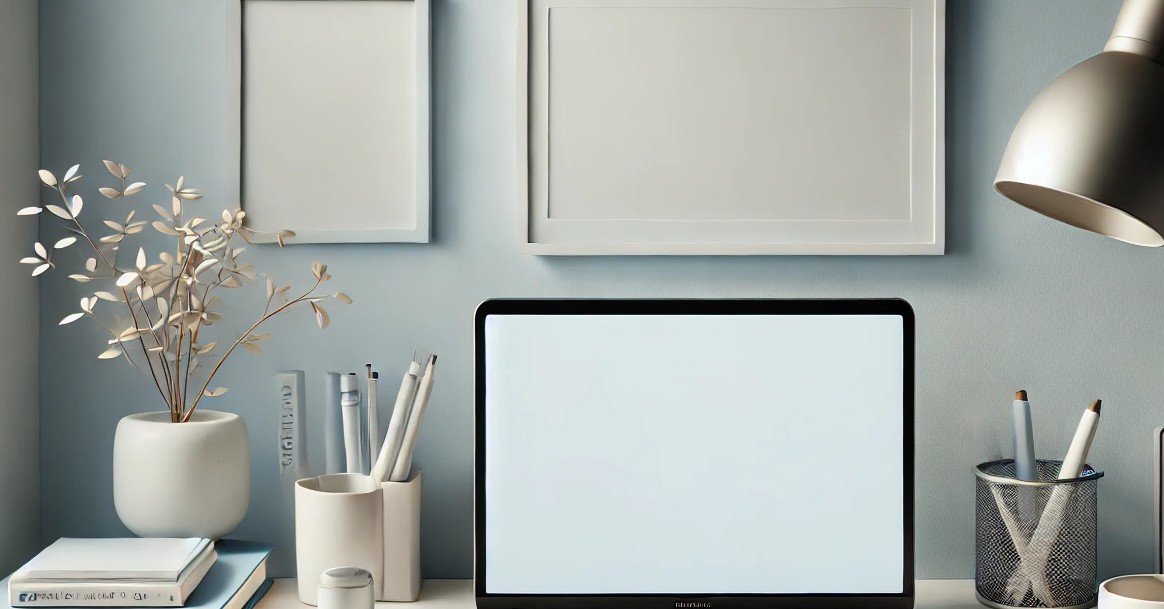
Comments are closed.